Exchange rate is something that need to be prepared periodically, especially if we have lots of transaction in foreign currency. This is not difficult to do, but since it is something that need to be done daily or weekly, it easily becomes a burden.
Fortunately, Microsoft Dynamics 365 Business Central has currency exchange rate services which can help us automatically update the exchange rates for us, based on certain source of information. But How it can be done?
This blog post is based my experience in setting up currency exchange rate to work with Bank Indonesia Web Service, Indonesia’s Central Bank, which commonly used as reference of currency exchange rate for companies in Indonesia.
What are the steps to prepare :
- Please make sure the Currency Code us the same code used in the currency exchange rate web service, for example “USD”
- Setup Currency Exchange Rate Service
- Check the Job Queue to run automatically at the correct time
- Checking the Currency Code, we can open “Currencies” and I found the correct Exchange Rate Code, in this example I will use “USD”
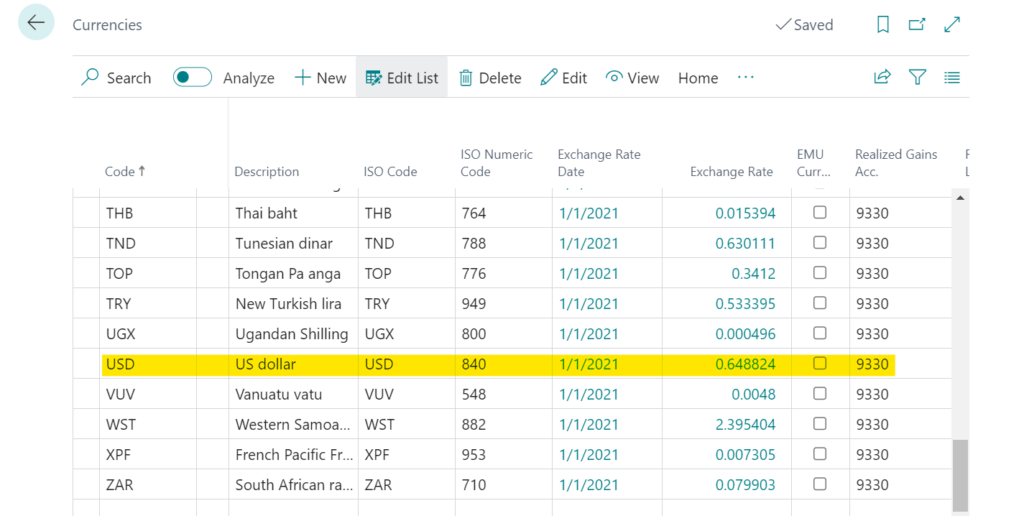
- Setup Currency Exchange Rate Services
I created new exchange rate service and fill in the following
- Code : USD
- Description : BI-USD
- Service URL : https://www.bi.go.id/biwebservice/wskursbi.asmx/getSubKursLokal3?mts=USD&startdate=2023-11-1&enddate=2026-12-31
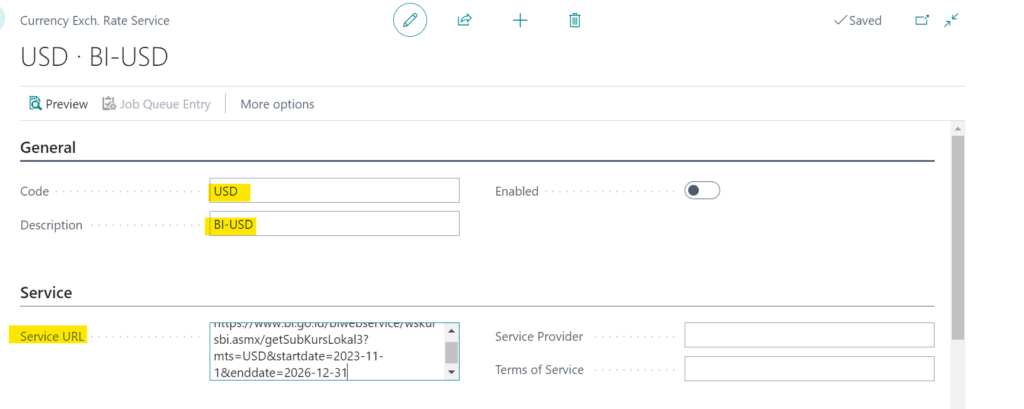
Then I fill in the Field Mapping, based on the last node
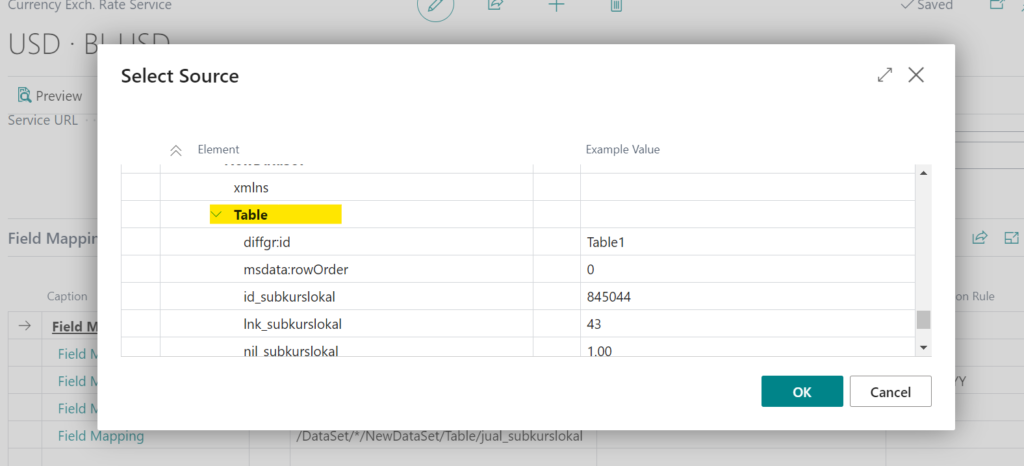
I also need to do transformation rule for Date, with a new code, called DDMMYYYY
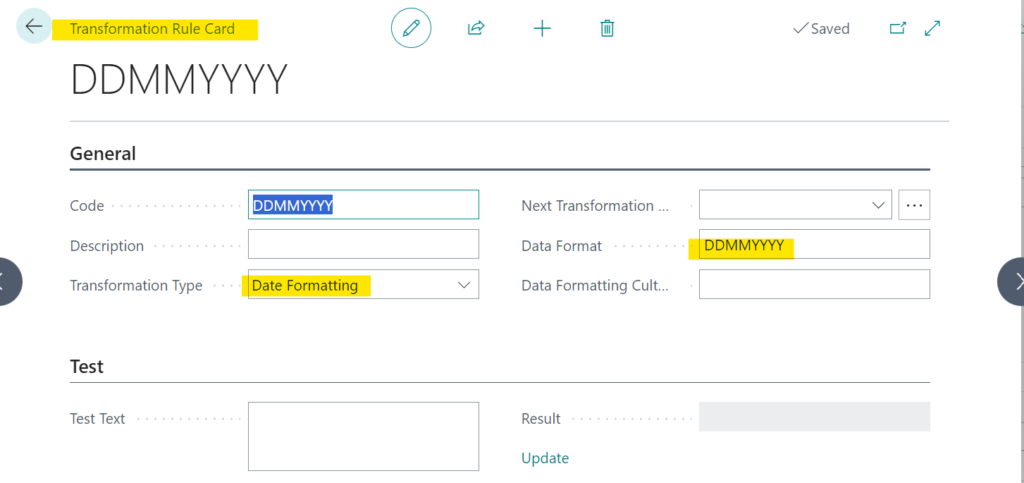
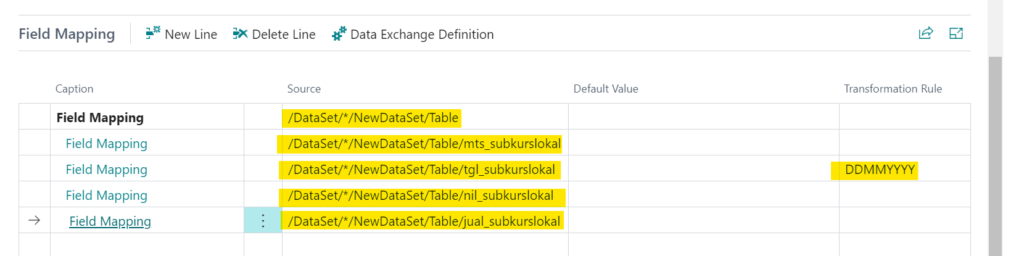
then I try to preview

If don’t see any error message and show like below, meaning everything is fine
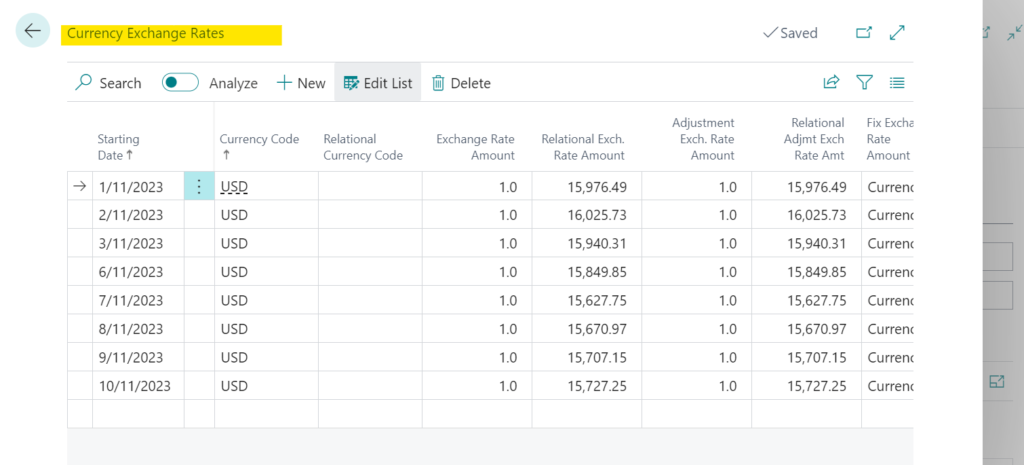
- The last step is to Enable the service, review the term and conditions and check in the Job Queue to set the correct timing
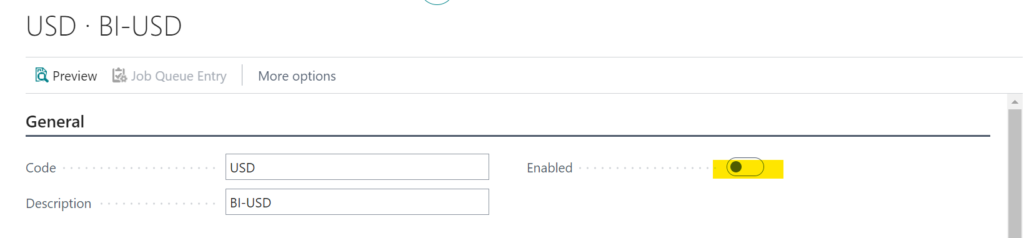
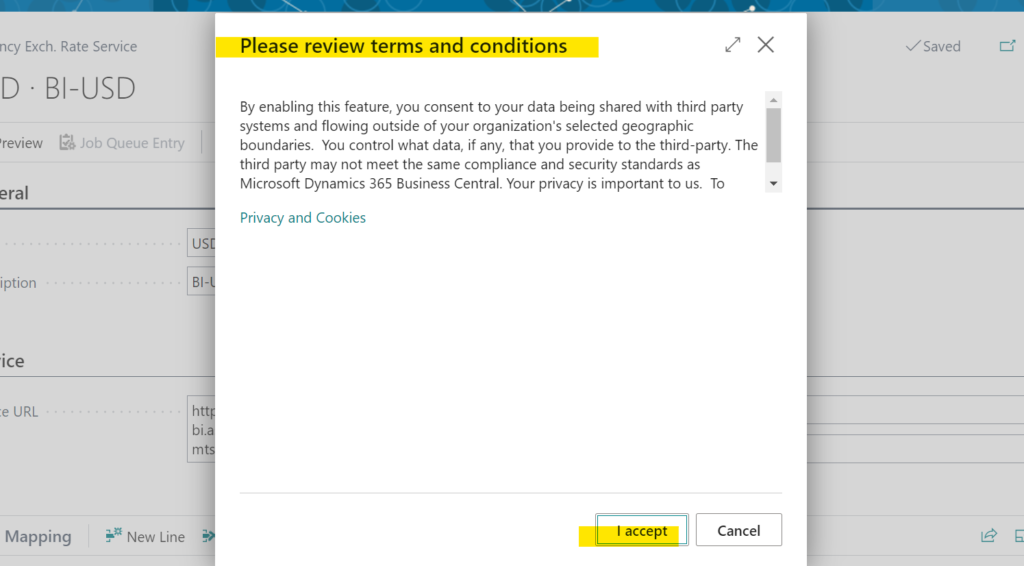
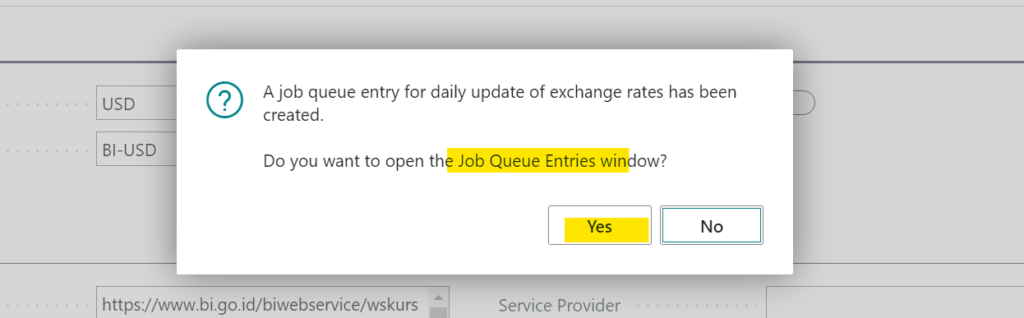
After click “Yes” , it will open the Job Queues page
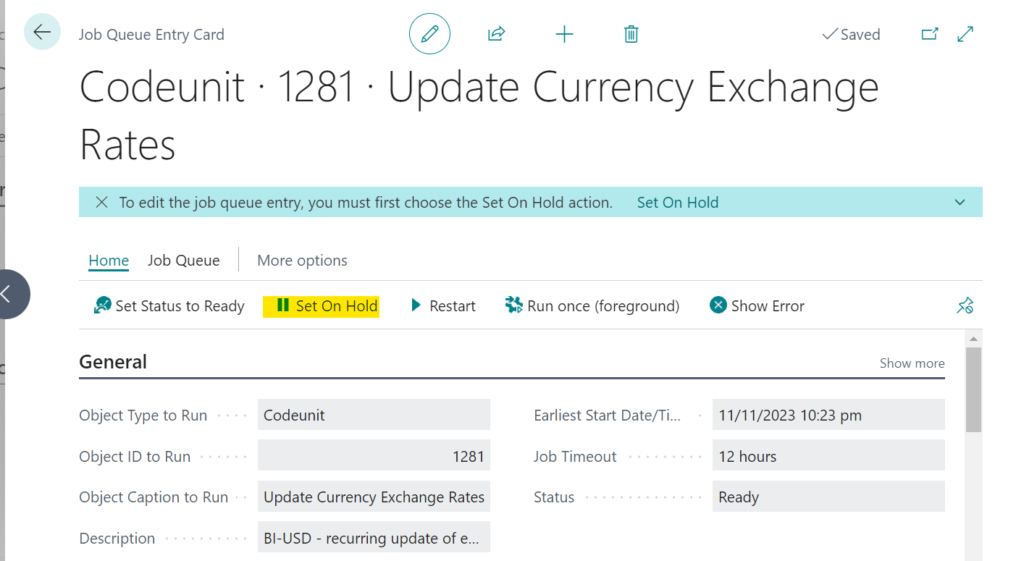
After set the job queue to run daily at 9:00am then set the status to Ready
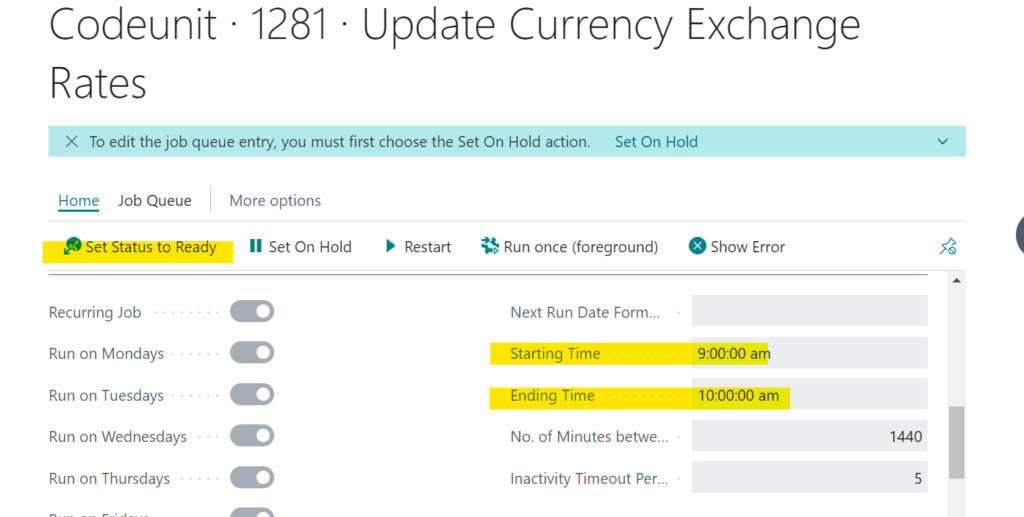
I can also invoke the service manually, from Currencies->Exchange Rate Service->Update Exchange Rates

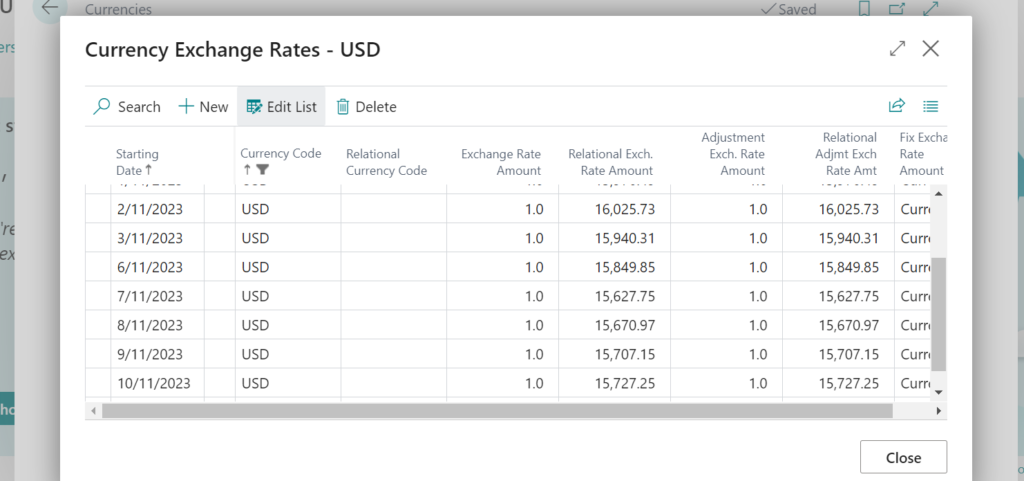
I can see the rate was updated.
The above example is only for USD, I need to activate the other currency using the same method.
Hope this will help. Thank you for reading this blog.
HB.